IT Solutions Network Blog
What is Bloatware, and What Should Be Done About It?
Let’s face facts: regardless of how one spends their time at home, there really is no reason the vast majority of today’s workers would ever need the Xbox Game Bar application on their work device… and yet, there it is. Thanks, Microsoft?
This is an example of what is known as “bloatware”—unwanted software added to an operating system to help the developers, oftentimes to make a few extra bucks.
Bloatware is a Problem for the User and the Business
The name is appropriate. Bloatware has a tendency to—at the very least—make the overall use of a computer a little worse. Not only does it impact the system’s performance, but it also eats up your available storage space.
For businesses, numerous solutions are available that do a far better job of filling the needs that many bloatware samples are meant to address without the persistent pop-up reminders to subscribe to redundant services that just aren’t made for professional purposes.
So, is there anything that can be done about it?
Fortunately, a Lot of Bloatware Can Be Removed
While it may seem cemented into the programming of your workstation, a lot of what is seen as bloatware can actually be removed. Let’s face it: your business workstations simply don’t need Netflix, Solitaire, or Xbox-related functionality, nor will they likely need the assortment of other programs that come baked into the Windows OS.
Depending on the specific piece of unwanted software, the process for removing it may change.
What are Some Ways to Remove Bloatware from Windows 10 and 11?
The process actually starts when you first obtain the computer. Instead of using a default installation, going for a clean, customized version and deselecting all programs that aren’t related to or appropriate for work is one of the most effective ways to eliminate the bloatware issue. Otherwise, tools are built into the Windows OS to help you eliminate them.
Some Windows bloatware can be removed simply by right-clicking the offending application and selecting “Uninstall” from the menu that appears. If this option isn't available, tools like Powershell and DISM (Deployment Image Servicing and Management) may be required.
We Recommend You Ask an IT Expert (Like Our Team) for Help!
Reach out to IT Solutions Network for assistance with all of your business technology needs. We’ll help you optimize all of your information technology, ensuring it works the way you need it to and working in the background to maintain it over time. Learn more by calling (855) 795-2939.
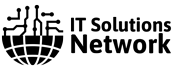

Comments