IT Solutions Network Blog
Tip of the Week: Use a Favicon to Consolidate Bookmark Space
When you’re using the Internet, how often do you find yourself using so many bookmarks that the bar simply cannot display what you want it to? You can make things a bit easier by saving some space on your bookmark or favorite bar by only showing the sites’ favicons. Don’t know what a favicon is? We’ll cover that too!
What is a Favicon?
Favicons are the little images that show up next to the name of a website in your browser. They are often logos that are well-recognized so that users can easily identify which website is which in their browsers. So, as long as you can identify the favicons in your bookmark bar, you really don’t need the names of the websites to direct you where you need to go (unless you have multiple bookmarks or favorites saved from one site, in which case maybe this isn’t the solution for you).
Only Show Favicons on Your Browser’s Bookmark/Favorites Bar
To save space on your bookmarks or favorites bar, you can limit the bookmarks to only use favicons rather than text. To do this, you just right-click your bookmark, select Edit > Properties, and remove the name from the field. This will leave you with nothing but the favicon icon. Unfortunately, you’ll have to do this for each of your bookmarks, rather than doing them all at once, but it should give you a lot more room to work with on your bookmarks bar.
Thanks for reading today’s blog. We hope you found it helpful, and we hope you’ll keep your eyes on our feed for even more great content.
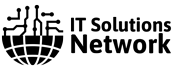

Comments